LCD Displays (SPI)
Introduction
The 16×2 LCD screen has 2 lines and it can display up to 16 characters per line. 16×2 means two lines and each line has 16 columns, 32 characters in total. The 16×2 LCD screen can be programmed using an Arduino microcontroller board with the liquid crystal library to display custom text, numbers, and special characters.
Traditionally, 16×2 LCD requires up to 10 I/O pins to display which comes with monocolor backlight, but with RGB backlight requires an extra 3 pins to control the color which will take up a lot of I/O pins on the main control board. Done with tedious monocolor backlight? With the help of Grove I2C connector, only 2 signal pins and 2 power pins are needed. You don’t even need to care about how to connect these pins. Just plug it into the I2C interface on the Arduino.

This Grove 16×2 LCD comes with a full-color backlight. High contrast and ease of use makes it a perfect I2C 16×2 LCD with Arduino and Raspberry Pi. This enables you to set to any color via the simple and concise Grove interface.
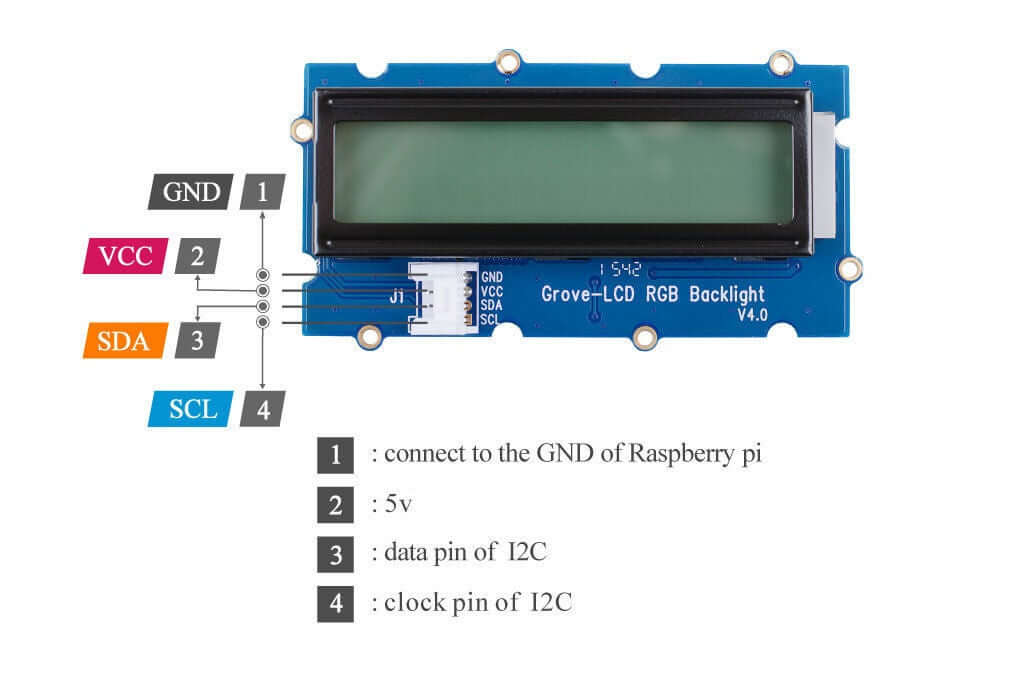
Grove – 16×2 LCD RGB Backlight supports user-defined characters as well! Want to get a love heart or some other foreign characters? Just take advantage of this feature and design it!
Connection
5V
Red
GND
Black
SDA
White
SCL
Yellow
Library
The library used to run the display is specific to the manufacturer Grove but should be included in the Arduino IDE
Examples
More examples can be found in the library's repository.
Hello World
Auto Scroll
Custom Characters
Last updated
Was this helpful?